Mikogo – Fast, Easy & Free Screen Sharing (Review)
 *** Do you want to share your screen with friends or co-workers?
*** Do you want to share your screen with friends or co-workers?
*** Do you want to be able to view the screen of your friends or co-workers?
*** Do you want to be able to collaborate visually and audibly with up to 10 people?
*** Do you want to be able to provide quick and easy remote support to your users or family relatives?
*** Do you want to do all of the above for FREE and be up and running in less than 3 minutes?
MIKOGO is your answer then!
What is Mikogo:
Mikogo is an easy to use cross-platform desktop / screen sharing tool that is ideal for web conferencing, online meetings, product demos, webinars, and remote support. It is FREE for both commercial and private use and it is extremely easy to use.
I have been using Mikogo for over 2 years now and I personally could not love it more. It is FREE (who does not like free), and it is fast and easy to setup the meeting. It takes me about 5 seconds to establish a new meeting and to send that meeting invitation to my participants. For my users that join my sessions, it is equally painless process to join the meeting. Once they have my email, all they have to do is click on ta link and run a program and in a matter of 30 seconds I can see their screen or they can see mine.
How it Works:
Starting a new session is as easy as 1-2-3:
1) After you get your 9-digit session ID, you distribute it to your clients or users
- Participants then open their Internet browser and go to www.mikogo.com
- There they would click on “Join Session”
- There are no installations or registrations required for the participants. They simply run the software and enter the session ID
- A connection is instantly established, and the participants can view the organizer’s screen in real time via the Mikogo viewer window
2) I find it easier to start a new session by right clicking the “Mikogo” taskbar icon and selecting “Start New Session”
- The Mikogo session information windows is displayed

- Click on Email Session Information
- My default e-mail client, in this case Outlook, opens up and I enter the participants email address

- The participant then receives my email and click on the provided URL
- There are no installations or registrations required for the participants. They simply run the software and enter the session ID
- A connection is instantly established, and the participants can view the organizer’s screen in real time via the Mikogo viewer window
Cost: FREE – Why?
You would think that there is a catch somewhere in order to receive this product for FREE, but actually there is NO catch!
Mikogo is a free service for everyone with no restrictions. All you need is to sign up and register with a valid e-mail address. Once you register you will receive an email confirming your registration and providing you with a username and password.
There is no registration fee, usage fee and no credit card details are required – and no hidden catches.
Features:
Mikogo offers all features at no cost, free for all users and with no time limitations i.e. you can use all the features below as often and for as long as you wish.
During a session, users are able to enjoy the following features:
- Desktop Sharing
- Multiple Meeting Participants
- Switch Presenter
- Remote Keyboard and Mouse Control
- Initial Viewing Direction and Remote Control Settings
- Session Scheduler
- Session Recording and Playback
- Whiteboard
- Transfer Files
- Application Selection
- Back Monitor
- Participant Pointer
- Copy/Paste/Email Meeting Info
- Pause Transmission
- Adjust Speed/Quality Settings
Security:
Today everyone is talking about cyber security and privacy, so I will cover this aspect of Mikogo as well.
You will be surprised to find out that Mikogo, a FREE screen sharing tool is actually pretty secure and offers several levels of security to protect your privacy and computer data:
- 256-bit AES Encryption: All transmitted information during a web conference or remote support session is compressed with proprietary compression algorithms. Mikogo never sends session content in clear text, but encrypts all data using 256-bit AES encryption
- Website Encryption: The Mikogo website is secured with 128-bit encryption using Secure Sockets Layer (SSL), which is the most widely used Internet standard for securing sensitive web data communications
-
Unique Session ID & Password: Upon starting a Mikogo session, a randomly generated unique session ID will be created and received by the session organizer. This specific session ID is required by anybody who wishes to join the session.
To enhance security further, organizers are able to define a session password within the Mikogo Settings prior to starting a session. Participants will then need both the session ID and password in order to join - Roles & Responsibilities: here are several roles in a Mikogo meeting: organizer, presenter and participant. By providing roles and responsibilities, Mikogo ensures that only those who intend to share screen content and participate in a meeting, are those who have given their approval
- Third Party Access Prevention: Mikogo employs state of the art firewalls, network monitoring, and intrusion detection tools to ensure that no unwanted parties can participate in a Mikogo session and view the screen of another
- No Meeting Data Stored: Dynamic session content displayed during a Mikogo session originates only from the presenter’s machine. The participant sees only representations of this data. At the conclusion of a session, all such representations dissipate
- Explicit Consent: Participants are always notified prior to transmitting their computer screen and granting remote control rights to others. A participant cannot view nor control another’s screen without the explicit consent of the other participant in question
Audio Conferencing:
If you require an audio conferencing service, you can use Mikogo’s numbers below in conjunction with your Mikogo session. Mikogo provides a couple of options to choose from with several dial-in numbers in several countries.
All participants of your Mikogo session (including the organizer) will dial one of the following numbers and enter the current Mikogo session ID. All participants will then be connected in a conference call.
- USA
- USA
- USA
When you dial the number you will be asked to “Please enter your access code and then the hash key”. At this point, please enter your session ID and then #.
International Audio Conferencing Numbers:
- Great Britain
- Germany
- Austria
- Switzerland
- Ireland
- Netherlands
- Belgium
- France
- Spain
- Italy
- USA
- Canada
Mikogo does not charge fees for this audio conferencing service. However be aware that a calling fee may apply where the amount will depend on your telephone service provider. Fees are paid by each participant, and billing is done through the participant’s telephone bills
Conclusion:
Mikogo is a great screen sharing application that is very easy to use, quick to setup and FREE!
There is no need to configure Mikogo or adjust your computer’s network or firewall settings. Mikogo has been designed to detect your computer’s network and proxy settings, and hence works behind NAT, routers, firewalls, and proxy servers.
You are able to start your web conferences at any time and place – 24 hours a day, 7 days a week. Session organizers can simply download the organizer program, enter their user details, and click to start the session. There is even a portable version available to start sessions from a USB stick.
Mikogo is currently being used by users in over 180 countries around the world.
Are you using Mikogo? Try it – It is FREE…
To sign up for Mikogo’s free service, you will need to visit their web site www.mikogo.com and click on button at the top right corner of your screen.
© 2010, SaaSChronicles. All rights reserved.
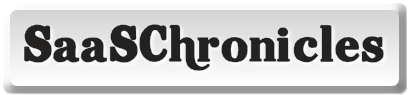


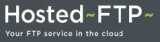

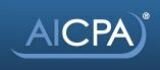

Leave a Reply
You must be to post a comment.